Steps to Reset Tungsten TotalAgility Installation
There are times when you installed Tungsten TotalAgility in a brand new environment, however things did not progress the way you wanted and system got messed up. The following procedure explains how you can perform a factory reset on the Tungsten TotalAgility installation to delete all process maps, forms, resources, extraction groups, classification groups, categories, resource groups, or you name it – the scripts removes all.
NOTE: The procedure explained here should be used with extreme caution as these changes are irreversible and not supported by Tungsten Automation, formerly Kofax Technical Support.
*** Before running any DB updates, as a precaution always perform full backup of all TotalAgility databases ***
Step 1: Locate the SQL Scripts folder found in the <INSTALL_DIR>\Program Files\Tungsten\TotalAgility\DatabaseScripts\SQL Server
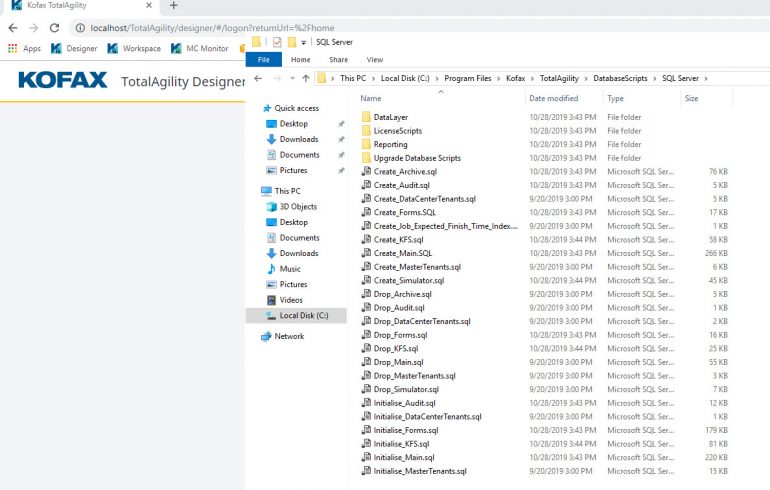
Step 2: Following scripts needs to be executed in the same order for a factory reset.
The Drop_Main.sql, Create_Main.SQL, Initialise_Main.sql scripts recreates the main KTA databases
The Drop_Forms.sql, Create_Forms and Initialise_Forms scripts recreates all tables related to Forms
The Drop_Archive.sql, Create_Archive.sql and recreates the finished job tables.
Drop_Audit.sql, Create_Audit and Initialise_Audit.sql recreate the audit log tables.
Document databases using Repository20_Drop.sql & Repository20_TablesCreate.sql recreates the documents database.
Step 3: Import all system process maps available at < INSTALL_DIR>\Program Files\Tungsten\TotalAgility\System Maps
Step 4: Import all standard Tungsten Automation, formerly Kofax forms available at < INSTALL_DIR>\Program Files\Tungsten\TotalAgility\Agility.Server.Web\StandardForms











.png)







.jpg)






